How to change a shop owner
Step 1: Verify that the person emailing you is the current shop owner or is the school principal / head of the organization.

 Step 2: Search for the new shop owner in Customers to make sure they have an account.
Step 2: Search for the new shop owner in Customers to make sure they have an account.
- If they do have an account, proceed to the next step.
- If they don't have an account, request that they create one using the saved reply "Shop Owner Assignment"
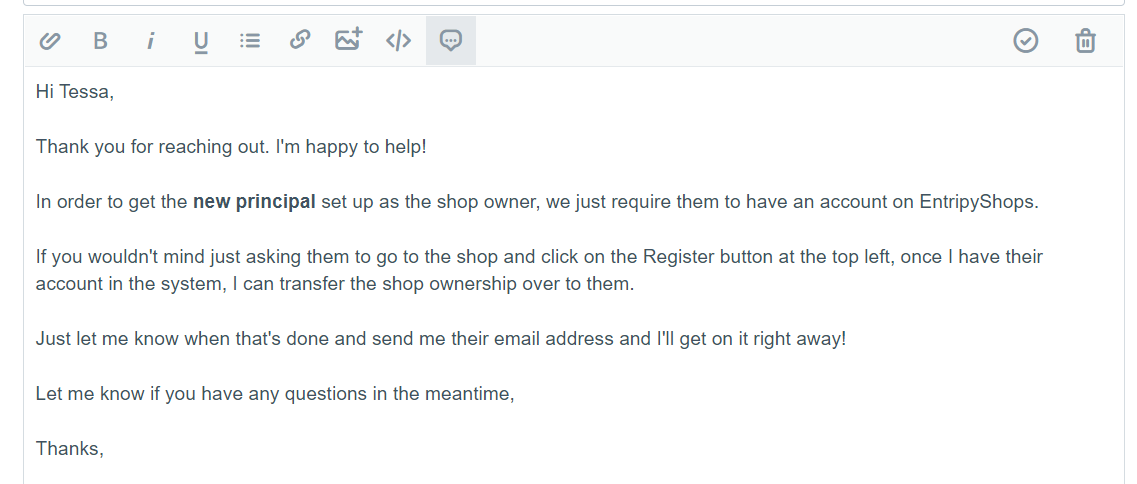
Step 3: Make the new shop owner a power user.
- In their account, go to Customer Roles
- Add new record -> Power User -> (Shop Name) -> Update

Step 4: Change the information in the Shop
- Change the following information to the new shop owner
- First Name
- Last Name
- Contact Email
- Store Admin

- If the Billing name and email address sections have the previous shop owner's information, replace with the new shop owner's information. Otherwise, leave as is.
- Click Save and Continue Edit. Double check that all of the information has been saved correctly.
 Step 2: Search for the new shop owner in Customers to make sure they have an account.
Step 2: Search for the new shop owner in Customers to make sure they have an account. 

